Using AI Tools for IARF Website Content
Welcome! This guide provides instructions for using Artificial Intelligence (AI) tools to help create content (text, code, and images) for the IARF website and other Institute materials. Using AI effectively can save time and help produce well-structured, visually appealing content. However, it requires careful prompting, review, and adherence to our recommended workflow.
Quick AI Glossary
LLM (Large Language Model)
- A type of AI specifically trained on vast amounts of text data to understand and generate human-like language. Examples include Claude, Gemini, and ChatGPT.
Image Model
- A type of AI trained on images and text descriptions, capable of generating new images based on text prompts. Examples include DALL-E, Google Imagen, and Stable Diffusion.
Prompt
- The instruction or question you give to an AI model to get a specific output (text, code, or image).
Prompt Generator
- A tool that helps you structure your instructions for an AI model. Our IARF Prompt Generator (below) assists in creating detailed prompts for generating website code.
Section 1: Generating Website Content (Text & Code)
Goal
The primary goal here is to use AI Large Language Models (LLMs) to generate HTML, CSS, and potentially JavaScript code, which, when pasted into a special widget on our site, will be converted into content – an article, announcement, photo gallery etc.
HTML builds the structure of the content – the headings, paragraphs, tables and other elements. CSS defines rules how these elements appear – based on a hierarchy of parent and child elements (which elements are placed inside other elements) allowing for very granular and flexible styling. JavaScript is used for dynamic elements by manipulating HTML and CSS based on user interactions with the website (clicks, selections etc.) – for example, it can make an originally hidden element visible (such as a “Read more” button that expands a text section when clicked). This is a very simplified explanation and you don’t need to understand exactly how this works in order to make good content!
The code you obtain from an LLM should be ready to paste into a WordPress “Custom HTML” widget to create well-formatted and visually engaging posts or pages based on your text descriptions, bullet points, or raw content. This process is facilitated by the IARF Prompt Generator and the Notes2LLM tool.
Recommended LLM Tools
While many LLMs exist, these are currently recommended for this task (experiment to see which works best for you):
Claude Sonnet 3.7 Thinking ★★★★★
Often produces high-quality code and follows complex instructions well, but a subscription is needed to use the best model (Sonnet 3.7 with thinking mode on). Access Claude
Gemini 2.5 Pro ★★★★☆
Strong competitor, good at context and creative generation. Basically three via the Google AI Studio. Access Gemini
ChatGPT (GPT-4/GPT-4o) ★★★☆☆
Capable, but not as performant as Claude or Gemini. Access ChatGPT
Deepseek R1 / 3.1 ★★☆☆☆
An alternative option, specialized in coding tasks. Often free. Access Deepseek Coder
Using the Prompt Generator
To help you create effective prompts for the LLMs, we’ve developed the prompt generator. This tool, embedded directly below, guides you through specifying your content requirements, styling preferences, and desired elements. Using the generator ensures your prompt is comprehensive, leading to better code from the AI.
This tool helps you compose effective prompts for Large Language Models (LLMs) to generate high-quality content for the IARF website - articles, event announcements, reports and others that are visually compatible with our branding. This tool helps you compose effective prompts for Large Language Models (LLMs) to generate high-quality content for the IARF website - articles, event announcements, reports and others that are visually compatible with our branding. The models will also help you convert bullet points to a full article, check your grammar or improve the flow and style of your text (the generator helps you specify what you want to achieve). You can even give it a text and instructions in your native language - the models' translation ability, especially into English, is very good! Fill in the details below to create a tailored prompt. If you're unsure about something, don't worry! The models are sophisticated enough to infer your intentions even from somewhat ambiguous instructions, and the additional instructions in the generate prompt tell them to ask questions if they can't understand something or need clarification.
Generated LLM Prompt
Your prompt has been generated and copied to clipboard!
You can close this window and review/refine the prompt below if needed.
Try your prompt with these LLMs:
AI Image Generators and Prompting Guidelines
Recommended AI Image Generators
Google Imagen (via Gemini)
Integrated into Gemini, often produces high-quality, coherent images. Access via Gemini
DALL-E 3/4 (via ChatGPT)
Integrated into paid ChatGPT, known for understanding prompts well and generating creative visuals. Access via ChatGPT
Invoke AI
Open-source tool (local/cloud) using models like Stable Diffusion, Flux. Offers granular control (sketching, layers, ControlNet, in/out-painting). Steeper learning curve. InvokeAI on GitHub
Civitai
Platform hosting various open-source models, including many fine-tuned for specific styles. Offers online generation capabilities similar to InvokeAI for some models. Good for exploring diverse artistic styles. Explore Civitai
Prompting Guidelines for Images
Creating good AI images requires specific and thoughtful prompting. Generic prompts often lead to generic, artificial-looking results.
Here's a structured approach to prompting for better results:
- Specify Image Type: Clearly state what kind of image you want (e.g., "A photograph of…", "A watercolor painting of…").
- Specify Style/Medium/Artist: Crucial for avoiding the default AI look (e.g., "realism", "impressionism", "watercolor and ink", "35mm film photograph", "vintage sepia", "minimalist line art").
- Describe the Content: Be descriptive but avoid excessive complexity. Focus on the main subject and key elements (e.g., "modern research laboratory with two scientists collaborating", "stylized brain neurons connecting").
- Specify Color Palette or Mood: Guide the visual tone (e.g., "subdued color palette", "sepia tones", "monochrome", "calm and serene mood", "hues of pastel blue and purple").
- Add Negative Prompts (What to Avoid): Explicitly tell the model what not to do (e.g., "Avoid clichés, kitsch, digital look. No cartoons. No airbrushed perfection. No text.").
- Include Additional Hints: (e.g., Minimalistic, abstract, photorealistic, detailed, simple background, centered composition, rule of thirds).
- Keep it Concise but Specific: Combine elements coherently. Focus on the most important aspects.
Example Image Prompts:
For a Photograph:
High-quality photograph, 35mm film aesthetic, capturing a diverse group of researchers collaborating around a table in a brightly lit, modern conference room. Focus on natural interactions. Soft, natural lighting, slightly desaturated colors. Avoid generic stock photo poses and artificial smiles. Professional setting. Rule of thirds composition. Negative prompt: avoid clichés, plastic look, overly perfect features.
For a Drawing/Painting:
Watercolor and ink illustration of interconnected global nodes representing international research collaboration. Use a clean, semi-abstract style with flowing lines in shades of blue (#384D68) and grey. White background. Minimalistic and symbolic. Resembles traditional illustration media, not digital art. Negative prompt: avoid overly complex details, cartoonish elements, 3D rendering.
Remember to generate multiple variations and select the best one. You might need to refine your prompt several times.
Examples of Elements You Can Ask For
Beyond basic text formatting, you can ask the AI to incorporate more complex elements (or specify them in the Prompt Generator above).
Styled Quotes
Ask for a specific quote to be presented “as a blockquote with a left border accent” or “as a smaller, floating quote box to the right of a specific paragraph”.
Tables
Provide data (e.g., schedule, comparison) and ask the AI to “present this information in a clearly styled table with headers”.
Expandable Sections
For FAQs or details, ask for content in “expandable sections using
Cards or Tiles
For lists (people, projects), request display “using styled cards, perhaps with an image placeholder or icon for each”.
Timelines
For history or phases, ask for a “vertical or horizontal timeline visualization”.
Galleries/Slideshows
Provide image links (or ask for placeholders) and ask for them “in a responsive image gallery” or “as a simple image slideshow”.
Buttons
Request “call-to-action buttons” linking to specific URLs, styled according to our technical instructions.
Hero Headers
For specific sections within a page, request a “full-width hero header with background image, title, and description”. (Note: Main page hero headers are usually theme-controlled).
Internal Page Navigation
For long pages, ask for “an internal menu at the top of this content block linking to specific section headings via anchor links”.
Remember to provide the necessary content (text, links, data) for these elements in the prompt or through the generator!
Our Recommended Workflow: Generator, LLM, Notes2LLM, WordPress
Follow these steps to efficiently create and publish your content. This workflow integrates the prompt generator, your chosen LLM, and the Notes2LLM refinement tool.
-
Step 1: Write or generate your prompt.
Use the generator tool provided in the section above. Fill in the fields to detail your content, desired structure, styling, and any specific elements. This will produce a comprehensive prompt tailored for the LLM.
-
Step 2: Use the Generated Prompt with an LLM.
Copy the complete prompt from the generator. Paste it into one of the recommended LLMs (like Claude, Gemini, or ChatGPT). The LLM will then generate the initial HTML, CSS, and (if requested) JavaScript code based on your detailed prompt.
-
Step 3: Review and Refine in Notes2LLM (Highly Recommended).
Copy the entire code block (HTML, CSS, JS) provided by the LLM. Go to Notes2LLM (notes2llm.liniewicz.info). This is a visual workspace designed to help you review and refine AI-generated code more easily.
In Notes2LLM, you can:
- Paste your code and see an instant visual preview.
- Directly edit text content (like paragraphs, headings) without needing to find it in the HTML code.
- Change image URLs, links, and other attributes through a simpler interface.
- Add, remove, or reorder elements more intuitively.
- Crucially: Add comments and annotations directly onto the visual preview of your content. For example: “Change this section’s background to light blue,” or “Make this image 50% smaller and align it to the right.”
-
Step 4: Iterate with the LLM (If Needed).
If your review in Notes2LLM (or initial review of LLM output) shows that significant changes are needed:
- If you made edits in Notes2LLM that you want the LLM to build upon, copy the *modified code* from Notes2LLM.
- Export or copy any *comments/instructions* you added in Notes2LLM.
- Return to your LLM chat. Paste the current code (original or Notes2LLM-modified) and your new instructions/comments. Ask the LLM to make the specified changes. Repeat this step and Step 3 until you are satisfied.
-
Step 5: Add to WordPress.
Once you have the final code (either directly from the LLM or after refinement in Notes2LLM):
- Copy the entire code block.
- Create a new Post or Page in WordPress: Go to your WordPress Admin Dashboard, hover over “+ New” in the top admin bar, and select “Post” or “Page”.
- Give your Post/Page a Title. This is the main H1 title for your content.
- Add the Custom HTML Widget: In the main content editor block, type
/htmland select the “Custom HTML” widget. - Paste the copied code into the Custom HTML widget block.
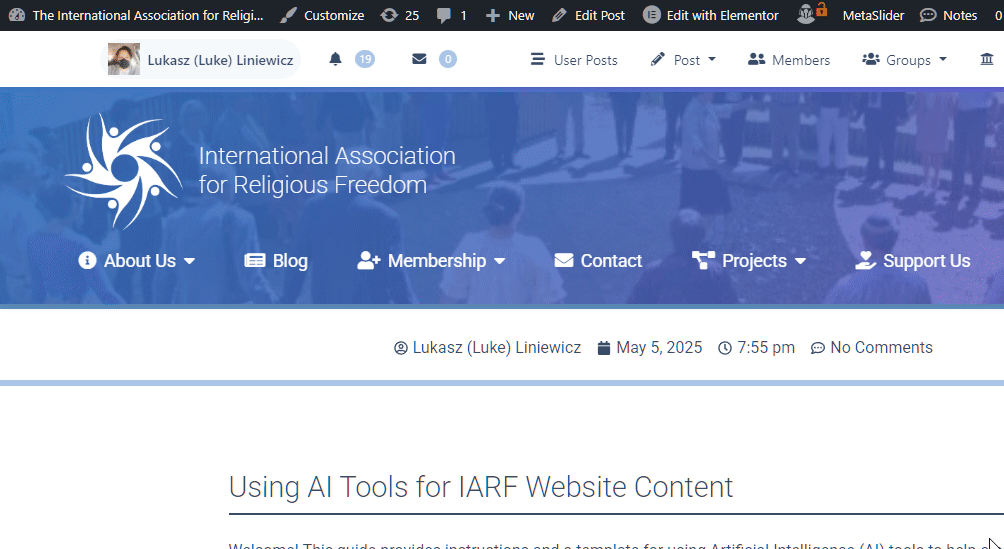 How to add a new Post/Page Click screenshot to enlarge
How to add a new Post/Page Click screenshot to enlarge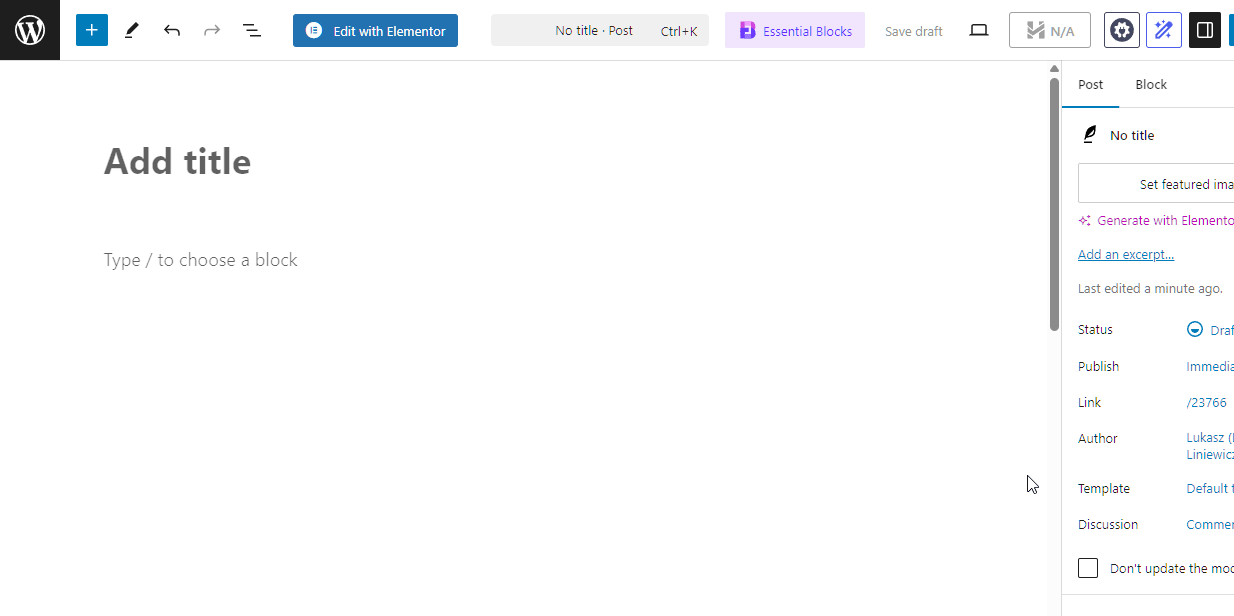 How to add the Custom HTML widget Click screenshot to enlarge
How to add the Custom HTML widget Click screenshot to enlarge -
Step 6: Preview in WordPress.
Click the “Preview” button (in the top-right corner of the WordPress editor) and select “Preview in new tab” to see how your content looks on the actual website.
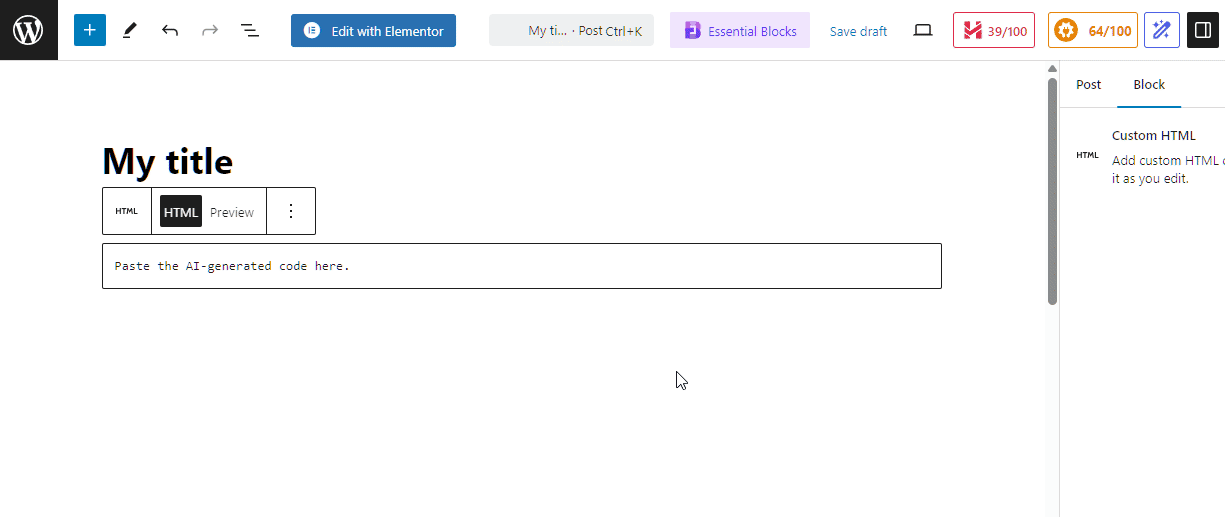 How to preview the page Click screenshot to enlarge
How to preview the page Click screenshot to enlarge -
Step 7: Final Tweaks & Publishing Preparations.
If you notice minor issues in the WordPress preview, you can go back to Notes2LLM for quick edits, or to the LLM for more complex changes, then re-paste the code.
Before you hit “Publish”:
-
Set a Featured Image:
The Featured Image is the primary image for your post/page. It’s often displayed in archive listings (like news feeds or category pages), and when your content is shared on social media. To set it, look for the “Featured Image” section in the WordPress editor’s right-hand sidebar (usually under the “Post” or “Page” tab). Click “Set featured image,” then upload a new image or choose one from your Media Library. Select a high-quality image that is relevant to your content.
-
Select Categories:
Categories help organize your website’s content, making it easier for visitors to find related articles or pages. In the editor’s sidebar, find the “Categories” section. Check the boxes for all relevant categories. For example:
- If your post is about a Free Religion Institute (FRI) activity, select the “Free Religion Institute” category.
- If that FRI activity is also an event, you should select *both* “Free Religion Institute” and the general “Events” category.
You can select multiple categories. If a suitable category doesn’t exist, please ask the IARF Secretary for assistance in creating one.
-
Set a Featured Image:
-
Step 8: Publish or Save Draft.
Once you’re satisfied with the content, featured image, and categories, you can “Publish” your page or “Save draft” to publish it later.
Need Assistance? Remember, if you encounter any difficulties or have questions at any stage of this process – from using the prompt generator to publishing in WordPress – please don’t hesitate to contact the IARF Secretary for help.
Section 2: Generating Images with AI
Goal
To create unique images for the website when suitable stock photos or original photography with the proper license are unavailable. The key challenge is generating images that look professional and align with the IARF brand, avoiding the common pitfalls of AI-generated imagery (clichés, artificiality).
Recommended Image Generation Tools
Google Imagen (via Gemini)
Integrated into Gemini, often produces high-quality, coherent images. Access via Gemini
DALL-E 3/4 (via ChatGPT)
Integrated into paid ChatGPT, known for understanding prompts well and generating creative visuals. Access via ChatGPT
Invoke AI
Open-source tool (local/cloud) using models like Stable Diffusion, Flux. Offers granular control (sketching, layers, ControlNet, in/out-painting). Steeper learning curve. InvokeAI on GitHub
Civitai
Platform hosting various open-source models, including many fine-tuned for specific styles. Offers online generation capabilities similar to InvokeAI for some models. Good for exploring diverse artistic styles. Explore Civitai
Prompting Guidelines for Images
Creating good AI images requires specific and thoughtful prompting. Generic prompts often lead to generic, artificial-looking results.
Here’s a structured approach to prompting for better results:
- Specify Image Type: Clearly state what kind of image you want (e.g., “A photograph of…”, “A watercolor painting of…”).
- Specify Style/Medium/Artist: Crucial for avoiding the default AI look (e.g., “realism”, “impressionism”, “watercolor and ink”, “35mm film photograph”, “vintage sepia”, “minimalist line art”).
- Describe the Content: Be descriptive but avoid excessive complexity. Focus on the main subject and key elements (e.g., “modern research laboratory with two scientists collaborating”, “stylized brain neurons connecting”).
- Specify Color Palette or Mood: Guide the visual tone (e.g., “subdued color palette”, “sepia tones”, “monochrome”, “calm and serene mood”, “hues of pastel blue and purple”).
- Add Negative Prompts (What to Avoid): Explicitly tell the model what *not* to do (e.g., “Avoid clichés, kitsch, digital look. No cartoons. No airbrushed perfection. No text.”).
- Include Additional Hints: (e.g., Minimalistic, abstract, photorealistic, detailed, simple background, centered composition, rule of thirds).
- Keep it Concise but Specific: Combine elements coherently. Focus on the most important aspects.
Example Image Prompts:
For a Photograph: “High-quality photograph, 35mm film aesthetic, capturing a diverse group of researchers collaborating around a table in a brightly lit, modern conference room. Focus on natural interactions. Soft, natural lighting, slightly desaturated colors. Avoid generic stock photo poses and artificial smiles. Professional setting. Rule of thirds composition. Negative prompt: avoid clichés, plastic look, overly perfect features.”
For a Drawing/Painting: “Watercolor and ink illustration of interconnected global nodes representing international research collaboration. Use a clean, semi-abstract style with flowing lines in shades of blue (#384D68) and grey. White background. Minimalistic and symbolic. Resembles traditional illustration media, not digital art. Negative prompt: avoid overly complex details, cartoonish elements, 3D rendering.”
Remember to generate multiple variations and select the best one. You might need to refine your prompt several times.
Privacy Considerations
Be Mindful of Data Usage:
- Free AI Services: Many free AI tools (both LLMs and image generators) may use the prompts you enter and the content you provide to further train their models or for other purposes outlined in their terms of service and privacy policies. Avoid entering sensitive, confidential, or proprietary IARF information into free tools.
- Paid Subscriptions: Paid services (like ChatGPT Plus, Claude Pro) often have different data usage policies, frequently stating that user data from paid tiers is *not* used for training their models by default. However, it is crucial to always review the specific privacy policy and terms of service for any tool you use, paid or free, to understand how your data is handled. Some may require you to explicitly opt-out of data usage if possible.
- Internal/Local Tools: Tools run locally on your own computer (like a local installation of InvokeAI) generally do not send your prompts or generated content to external servers, offering greater privacy.
General Guideline: Assume that anything you enter into a free, public AI tool could potentially be seen by the service provider or used for model training. Exercise caution with sensitive information. This is not a major concern here since we’re crafting publicly available content. You can assume it will be seen by the AI at some point anyway.